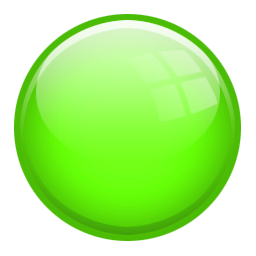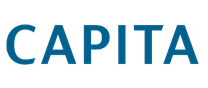0114 2813350 | info@pringlepcs.co.uk
Training Snap Shot: Learning Formulas
 The start of a formula.
The start of a formula.
 =SUM – The total value of the cell range.
=SUM – The total value of the cell range.
 =SUM(A1:A2, - This is the process of adding multiple cell ranges to the formula.
=SUM(A1:A2, - This is the process of adding multiple cell ranges to the formula.
 =SUMIF – Adds the cells specified by a given condition or criteria.
=SUMIF – Adds the cells specified by a given condition or criteria.
 =COUNT – Counts the number of cells in a range that contain numbers.
=COUNT – Counts the number of cells in a range that contain numbers.
 =COUNTA – Counts the number of cells in a range that are not empty.
=COUNTA – Counts the number of cells in a range that are not empty.
 =COUNTBLANK – Counts the number of empty cells in a specified range of cells.
=COUNTBLANK – Counts the number of empty cells in a specified range of cells.
 =COUNTIF – Counts number of cells within a range that meet the given condition.
=COUNTIF – Counts number of cells within a range that meet the given condition.